Bright Pink - Origional Image.

fig: 01
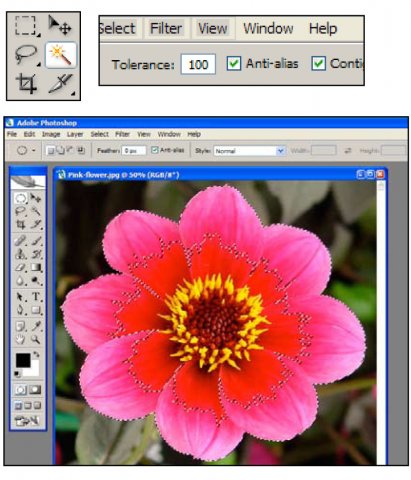
fig: 02
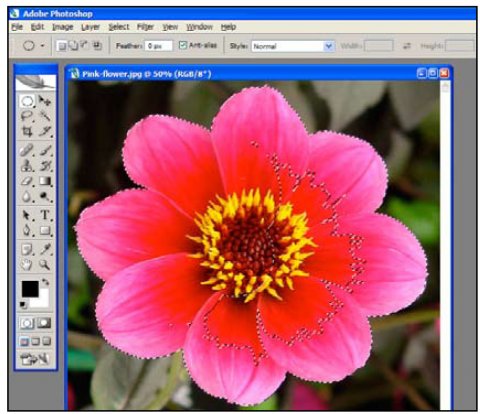
fig: 03
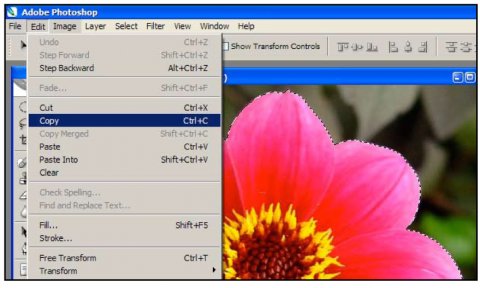
fig: 04
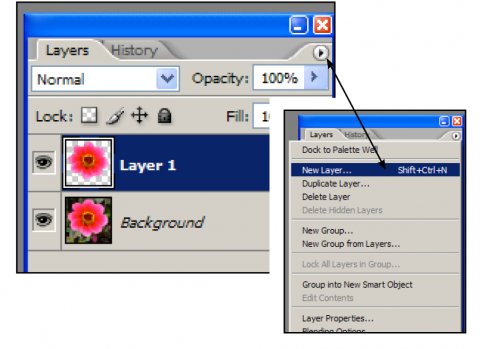
fig: 05
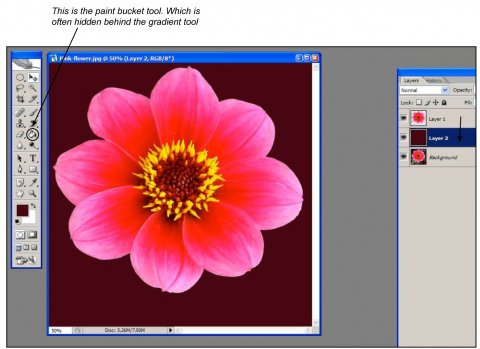
This is the 1st of a series of tutorials which described processes involved, from selecting an element from a photograph (in this case seperating a flower from a background) to creating various types of pattern using a pink flower. Hopefully this would start you on the road to creating your own, more complex designs with multiple elements.
The origional image file called 'Bright Pink.jpg' is available:
fig: 01. Using the Magic Wand, select a pink area of the flower. You may need to set a higher Tolerance level, to select a large area of the pink. In this example, using a Tolerance level of 100 will select most of the outer edge of the flower.
fig: 02. Using the Elliptical Marquee whilst pressing
the Shift Key, select the remaining un-selected
interior of the flower.
Note:
Shift Key: Adds Selection.
Alt Key: Removes Selection.
Fig: 03. Once Selected, Copy the flower: (Edit/
Copy or Ctrl/C) Choose Edit/Paste & a new flower will
automatically appear in a new layer.
(Edit/Paste or Ctrl/V)
Create a new layer, and fill with a
colour of your choice. Using the Paint
Bucket Tool.
Fig: 04. Drag the new layer underneath the
layer with the flower.
Fig: 05. The paint bucket tool. Which is
often hidden behind the gradient tool


Comments
Hi Kenny, thanks for today, something went wrong with the front page earlier (was all messed up, caused gaps and duplication) it may be connected to this tutorial post, had to delete it to see if this was the problem, it was, sorry: not sure what actually caused the post to do this that ? Did you notice it?
I Copied the tutorial post info here as back up:
Pattern Design in Photoshop
Submitted by ktaylor on 15 October 2010 - 4:17pm in
* Design & illustration * Digital arts * Fashion & textiles
tags
* Adobe Photoshop CS2 * Pattern Design * PhotoShop
This is a four part tutorial which includes the main image (coming soon) and is split into the following headings:
1: Seperating a Flower from a Background.
2:Making a Block Repeat. (Coming Soon)
3: Creating an all over Pattern. (Coming Soon)
4: Creating a half drop repeat. (Coming Soon)
Appologies; this page will be finished next week.
Cheers
Chris Follows process@arts.ac.uk http://process.arts.ac.uk/ 0207 514 9753 process.arts phone support daily 10am - 6pm - 07841 568482
'An open resource, sharing and exploring process in arts practice through the day to day practice of staff and ________________________________________