Create a ball/sphere shape in sketchup
Embed:
Making a ball/sphere shape and general Sketch up notes (Mac) Wimbledon College of Art 2011
Also view on YouTube - http://youtu.be/c931tdOhXFY
Making a sphere
1. Draw a circle shape on the ground suraface of the origin point where the red, green and blue axis points meet.
2. lower your view point to ground level
3. Draw a second circle vertical and fron the centre of the ground circle, make this circle smaller than the first
4. Double click select the ground circle and then select the Follow Me tool and click the virtical circle, the sphere will form
5. Double click select the fat ground circle and delete
Sketchucation - latest ‘The Daily CatchUp’ - http://sketchucation.com/
Making shapes
Edge (outline collection on lines that make up a shape)
Surface (to create a surface all edges need to make an enclosed shape, no gaps, heal the gabs to create an enclosed shape)
Edges must be coplanar (lines need to be on the same plane to create a surface) A surface can be draw on any orientation as long as the are on the same plane. An edge will display its aixs (cjange colour) and snap to help make it coplanar
Axis – This is the red, green and blue lines you see on your opening environment:
Blue – Vertical
Green – horizontal (ground plane)
Red - horizontal (ground plane)
(http://en.wikipedia.org/wiki/Cartesian_coordinate_system)
Inferring - sketch up will help you line up edges, how do you ensure straight edges?
Hover for 2 seconds on the point you want to line up with
Then move back to your original line and locate roughly the position, when you reach the correct position, sketchup will show a green line.
Inference points (coloured dots) – pointer always snaps to points
Endpoints (Green dot)
Middle points on an edge (Cyan dot)
Anywhere else on an edge (Red dot)
Where two edges cross (Black dot)
NOTE: Draw only from edge to edge (DO NOT cross over edges (lines), always use the inference points to confirm the edge before continuing with a line if it crosses another line) This also applies to all shapes.
Push Pull tool – draw an object and transform with this tool freehand or begin to transform and add precise measurements if required by adding sizes and enter by pressing return e.g hit any keyboard measurement - 5’ = 5 feet, 5” + 5 inches, 5cm and 5m for 5 meters
Push Pull Inferring – make objects the same size by using the push pull tool on one object and without letting go of the mouse move to another object it will mimic its size. It will jump around a bit but once it locates a surface it will lock it to place.
Create openings by using the push pull tool; create a shape on an object and push pull the shape through itself until it disappears at the other side, shape need to be parallel and clear of edges of the either side.
Select
• Click, double click and treble click.
• Click and drag to select a whole object
• Click and drag to the left to select any content within the selection window
• Click and drag to the right will only select content that fits within the window selection area.
• Shift click to multi select add or subtract multiple selections
• Shift and Alt to subtract and Alt to add
| Attachment | Size |
|---|---|
| Creating-ball-sketchup.mov | 11.68 MB |
| sketchup-training.doc | 35 KB |

This Work, Create a ball/sphere shape in sketchup, by Chris Follows is licensed under a Creative Commons Attribution 3.0 Unported license.
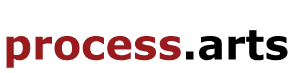

Comments